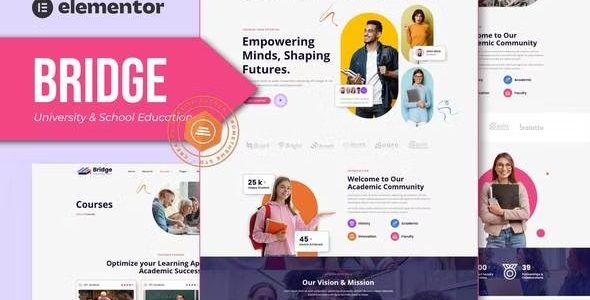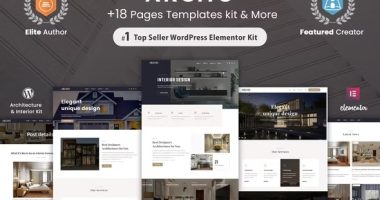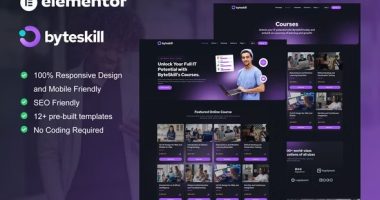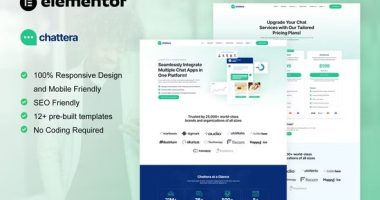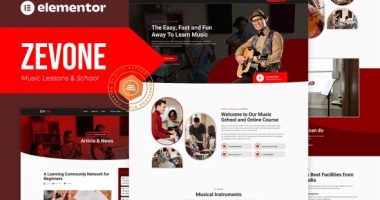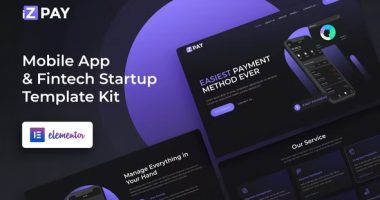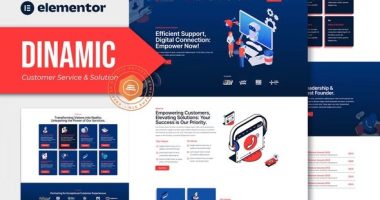Short description
Bridge is an Elementor Template Kit designed for university and school education websites. It offers a contemporary, distinctive style with a 100% responsive layout, quick installation, and easy customization. The kit includes 14+ pre-built templates for developing Elementor pages, designed specifically for use with the free “Hello Elementor” theme. Cross-browser compatibility is available on Chrome, Firefox, Safari, and Opera. The kit requires plugins like RomethemeKit and ElementsKit Lite. To use the kit, install and activate the “Envato Elements” plugin in WordPress, import the Global Kit Styles page, and import the template at a time. To set up forms, import the form blocks from Template-Kit, add them to the admin menu, and insert them into the Elementor canvas.
description
Bridge elementor Template Kits
Bridge – University & School Education Elementor Template Kit
Bridge is an Elementor Template Kit built specifically for university and school education websites! The template package includes an amazing collection of templates for academies, classes, universities, and education. This kit features a contemporary and distinctive style with a 100% completely responsive layout, quick installation, and, of course, easy customization since it uses Elementor, which means you don’t need to write a single line of code! This template kit includes page content for developing Elementor pages. This kit has been designed specifically for use with the free “Hello Elementor” theme.
Features: Cross-browser compatibility: Chrome, Firefox, Safari, and Opera Using free plugins (Elementor Pro is not necessary). 100% fully responsive and mobile-friendly Modern and unique design. 14+ pre-built templates are ready for usage. Customize fonts and colors all in one location (Global Kit Style).
Emplates in Zip: Homepage About Us: Courses Course Details: Faculty and Professional FAQs Carrer Testimonials: 404 Blog: Single Blog Contact Us Header Footer
Required plugins: RomethemeKit Template Kits: RomethemeForm, ElementsKit Lite, and How to Use Them Install and activate the “Envato Elements” plugin via Plugins > Add New in WordPress. Go to Elements > Installed Kits, then click the Upload Template Kit button. You may also import them automatically by clicking Connect Account to connect your Elements membership and then selecting Elements > Template Kits. Look for the orange banner at the top and click Install Requirements to load any plugins that the kit requires. First, click Import on the Global Kit Styles page. Click Import on a single template at a time. These are saved in Elementor under Templates > Saved Templates. Go to Pages and create a new page, then click Edit with Elementor. To access page options, click the gear icon in the lower-left corner of the builder. Select Elementor Full Width and conceal the page title. Click the gray folder icon to reach the My Templates page, and then import the page that you want to edit.
How to set up forms: First, ensure that you have imported the form blocks from Template-Kit. Click “RomethemeForm” > Forms in the admin menu. Click “Add New.”. Enter a “Form Name” and click “Save and Edit.” On the Elementor canvas, click the gray folder icon to open the “My Templates tab,” and then choose the block of forms you want to import by clicking Insert. Next, you may personalize the forms by changing the widget’s settings or leaving them as is.
Related Products
The Best Products
Product Info
version
Updated Date
Released on
Developer Name
Category
There is a problem ?